You can quickly see who has Admin and/or App access from your Workers page in the Admin Panel.
Setting It Up:
From the Admin Panel, select the Workers tab. If you don't see the Access column, follow these steps:
1. Click on the Gear Icon in the upper right-hand corner.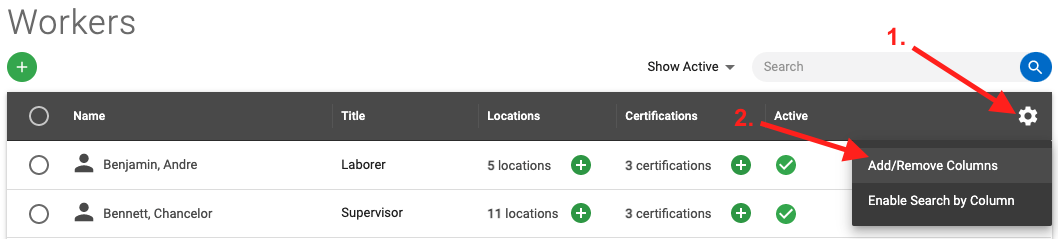
2. Click "Add/Remove Columns."
3. Choose the column heading(s) you'd like to add to your Worker page.
From there, you can drag and drop the column headings, placing them in your preferred order.
Some Helpful Tips:
1. Depending on your screen size and how many columns are in your view, the newly selected column heading may appear at the end of the column heading row and may not be initially visible. To see all columns, simply use the scroll bar to navigate over.
2. You can easily re-size the columns by hovering your mouse over the column heading divider and dragging it.
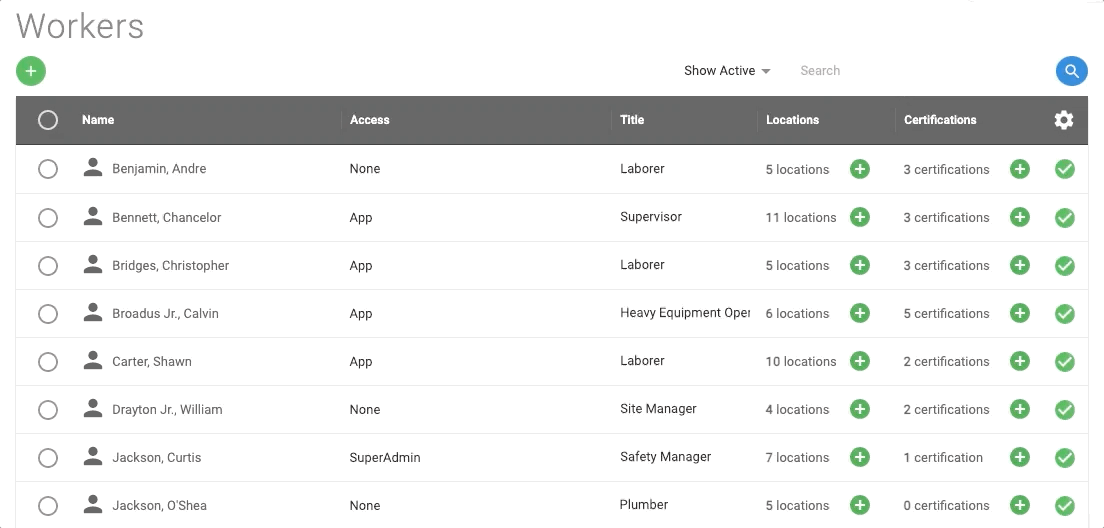
For more information on how to customize this page, click here!
 Ryan Harvey
Updated:
Ryan Harvey
Updated:
Comments