The Workers Page can be customized to your preference. Columns can be widened or narrowed, re-arranged to meet your needs, and even added or removed.
To widen or narrow a column:
Move your mouse between any two columns until the scale cursor ![]() appears. Click and drag to the right to widen, or to the left to make it narrower. Unclick to save settings.
appears. Click and drag to the right to widen, or to the left to make it narrower. Unclick to save settings.
To Add/Remove a Column:
1) Click on the Settings icon on the far right.
2) Click Add/Remove Columns and from the menu, select the columns you want to be displayed.
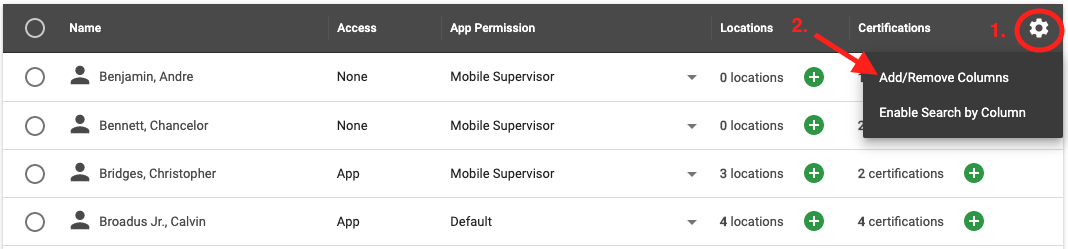 To re-arrange the columns:
To re-arrange the columns:
Click and hold on the Column title and drag the respective column to the new position.
Additionally, you can customize what information you are viewing, and how many Workers you can view per page.
What information you are viewing:
In the top-right corner of the page next to the Search Bar, you can select one of 3 options: Show All (active and inactive Workers), Show Active, or Show Inactive.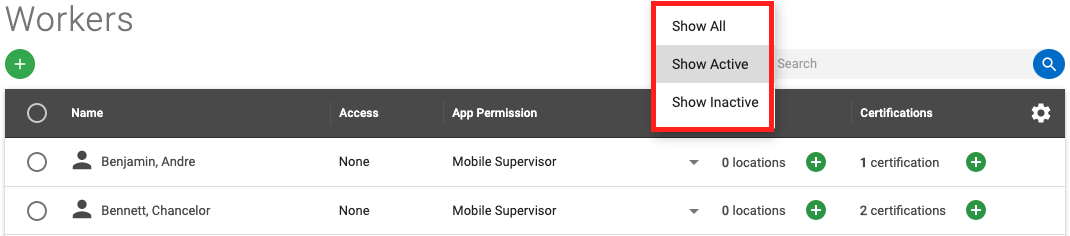
How many Workers you can view per page:
At the bottom of the page, by clicking in the "Rows Per Page" drop-down menu, you can select whether you want to view 10, 25, 50, or 100 Workers per page.
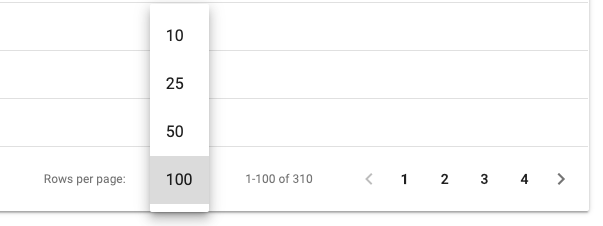
 Ryan Harvey
Updated:
Ryan Harvey
Updated:
Comments