SiteDocs customers can create a QR code to access anything Web-Based within SiteDocs. Once the QR code is scanned, it will prompt the user to log into their SiteDocs account on their device. Once they successfully log in, it will bring them directly to the page that the link is for.
NOTE: Although you can use a QR code for any page on the Web App, Admin Panel, or Analytics, the person scanning the code will need an appropriate login for all pages except if it's a link to a finished Standard Form or a Certificates on Site Link (these pages are already public and do not require a login).
If this is being used externally, we recommend posting a generic login for all users that do not have access to your SiteDocs account. Please ensure that this login has limited Permissions. For more information on how to limit a worker's Permissions, click here.
Step 1: Find the link for the page you’d like to use
Open the SiteDocs page you’d like to link to your QR Code on your computer and copy the URL.
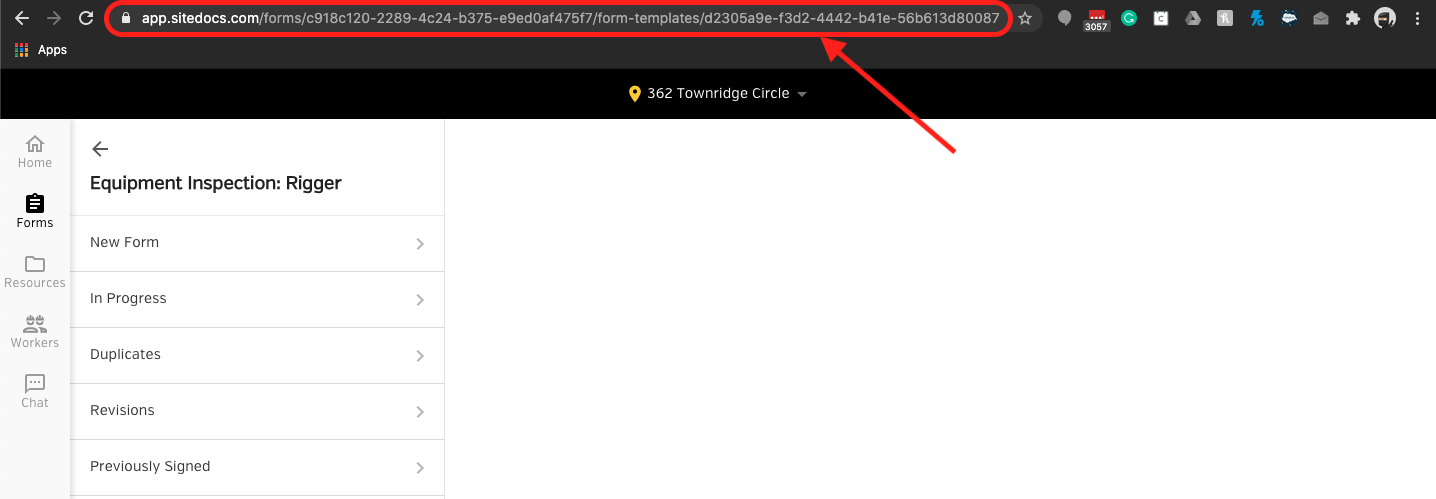
Step 2: Use a QR Code Generator
Typically you can find a free QR Code Generator online. For example, https://www.qr-code-generator.com/ works very well. (The following instructions are using this QR Code Generator website.) Once you have clicked on the link above:
- Select the URL function
- Paste the copied URL into the QR Code Generator. A QR Code will then be generated and is available for download as a .JPG or Vector image.
- Scan it with your device's Camera Application to ensure that it works.
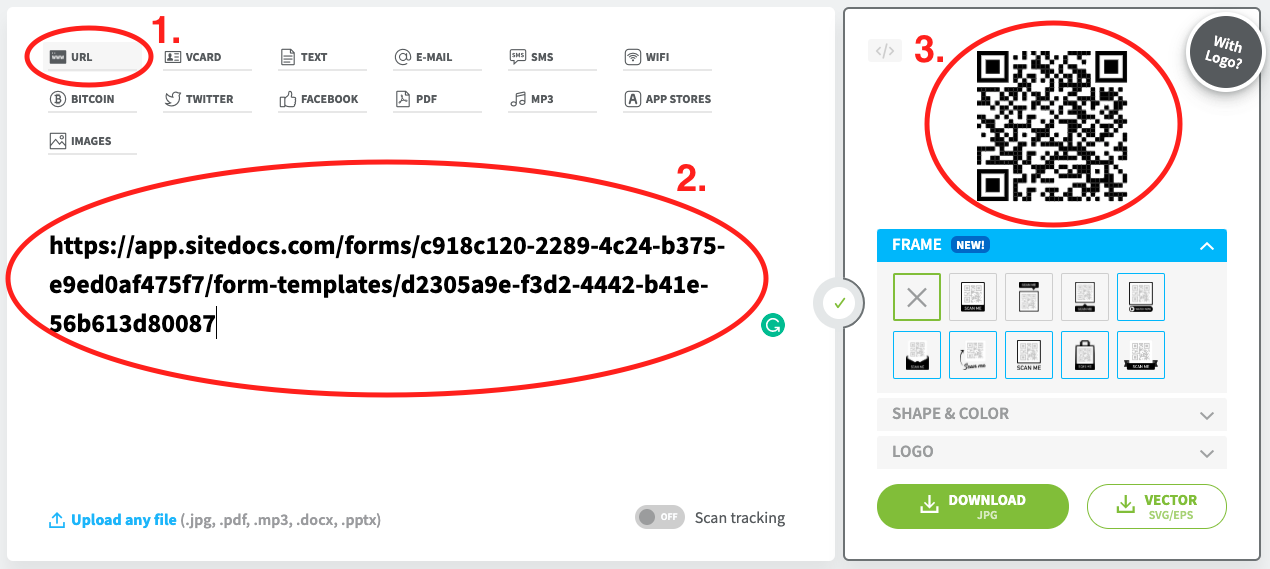
Step 3: Using the QR Code
Once the QR Code is scanned with the device's camera, it will automatically open the linked SiteDocs page and will prompt the user to log in if necessary. Once logged in, it will bring the user to the page you selected in Step 1. Going forward, each time that QR code is used, it will bring the user immediately to that page, since the user has already logged in previously. (In other words, the user does not have to log in each time.)
Please note: If you are copying a Form URL to prompt users to fill out a new Form, remember to first check the Location to ensure that the correct one is being copied in the Form URL. If you are not in the correct Location, you can easily change Locations within the Web App.
Why are QR Codes Useful?
A few practical uses could be:
- Posting a link to your Certificates on Site Link at a job site.
- Posting the link to a finished Emergency Procedures Form.
- Quick access to fill out a Daily Hazard Assessment or Job Site Inspection form.
 Ryan Harvey
Updated:
Ryan Harvey
Updated:
Comments