SiteDocs provides an option within the mobile app to quickly input values found in a Bar or QR Code into a Form Item using a Code Scanner.
Where Can I Use It?
This feature is available on the following form items on the Mobile App Only.
- Short Answer Item
- Long Answer Item
- Number Only Item
- Label Field
How It Works
Simply select the scanner icon and point their camera at a Bar Code or QR code. The scanner will automatically detect the value and input it into the form item for the user.
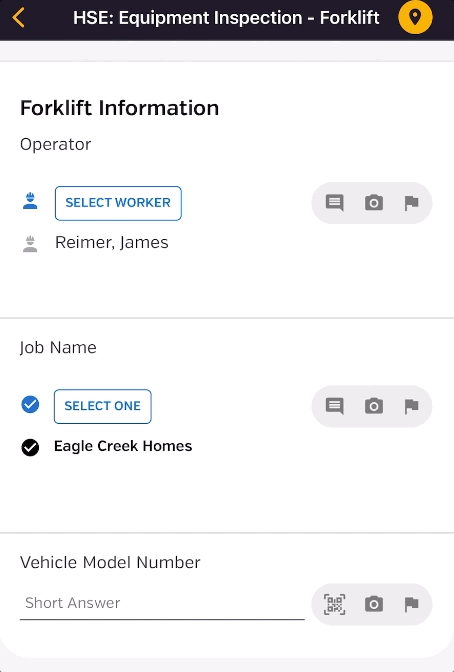
The scanner also provides an option to turn on your flashlight in case of poor lighting conditions.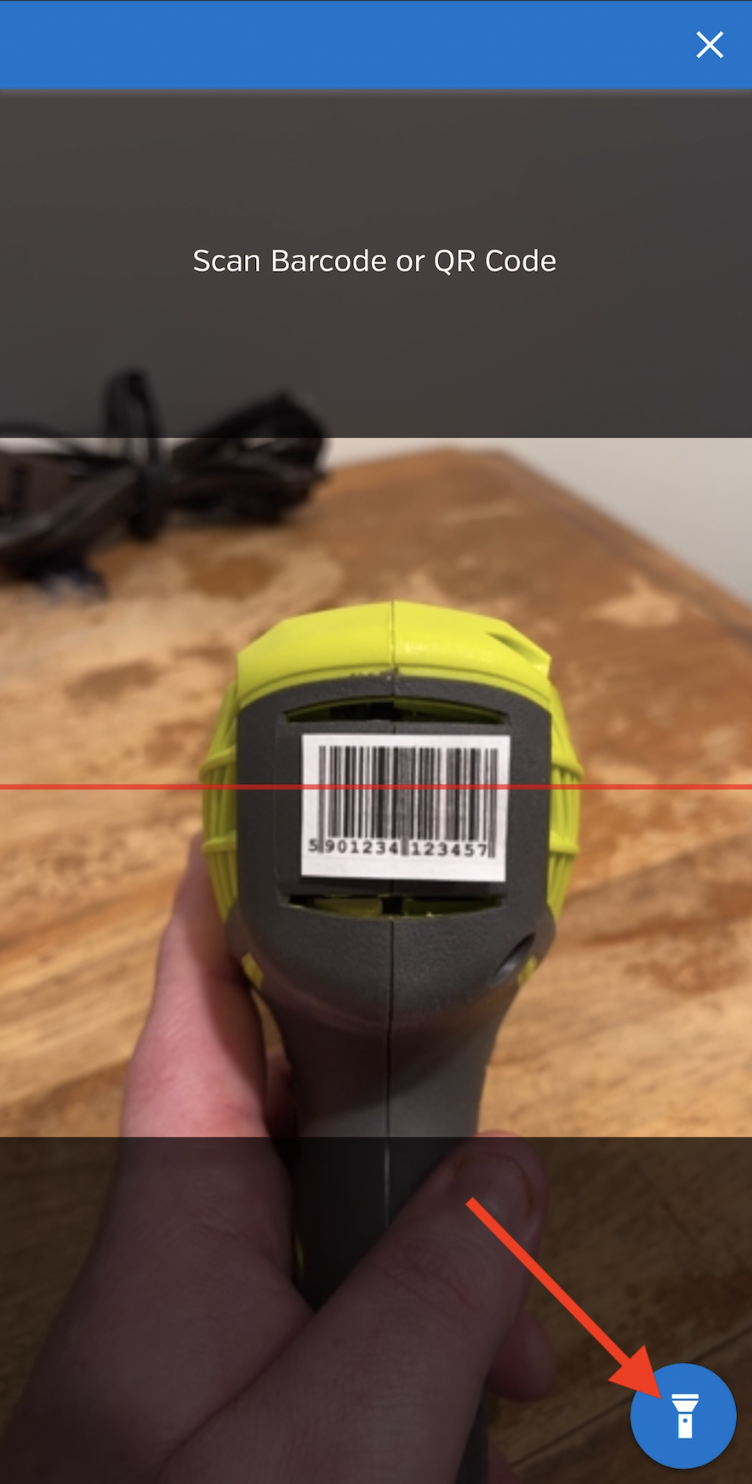
Which Codes Work
Most Bar and QR Code Types are supported. We have compiled a detailed list of supported codes in another article (CLICK HERE to view the List). If you are printing new codes to use with your company we recommend choosing a larger size, as tiny bar codes may be difficult for the scanner to detect.
How Do I Make QR Codes?
There are many free Code generators online, but the one that we have found works the best is https://www.qr-code-generator.com/ Simply Input your text into the Blank and select Download to save the Code onto your device.
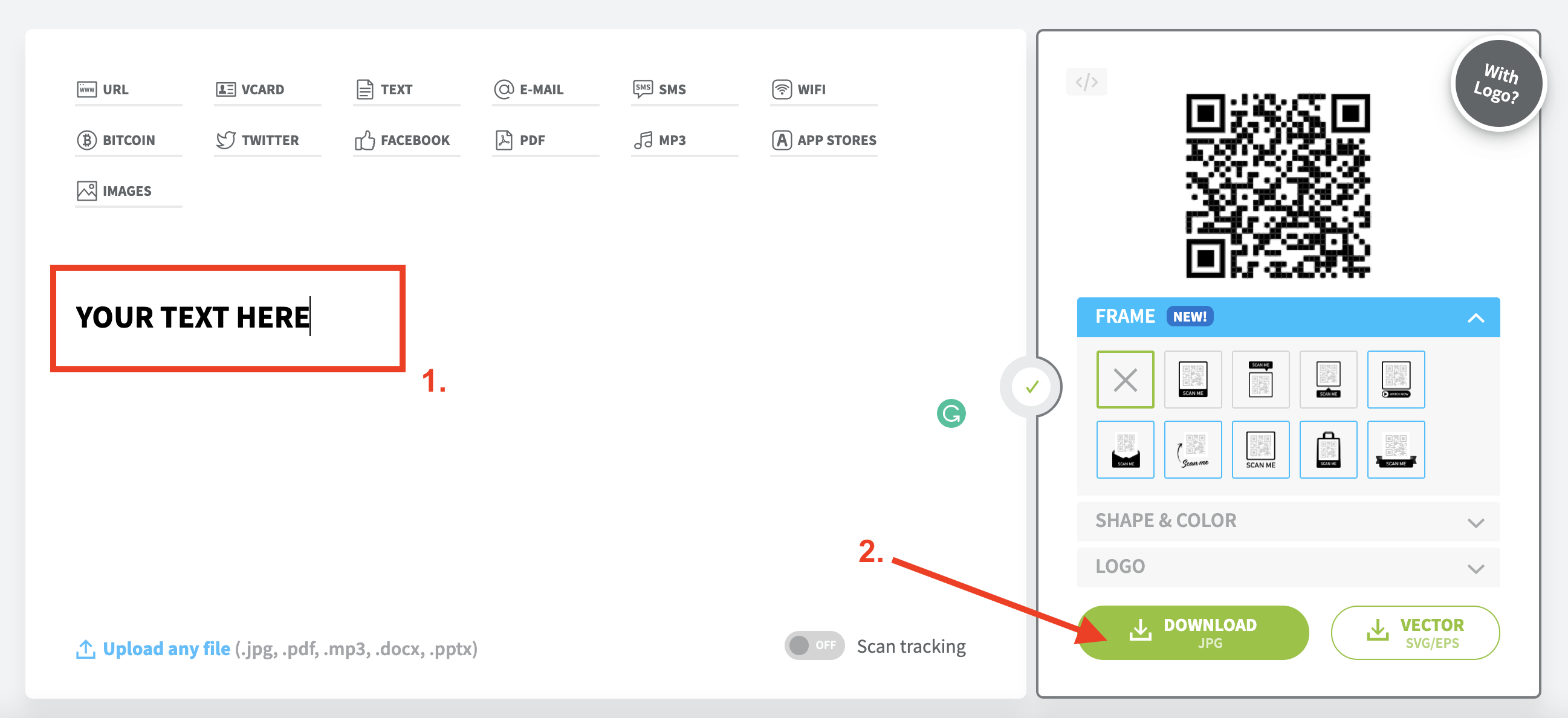
You can then print that file onto a sticker, or paste several into a document so you can print them all off at once and post them where you need them.
What If I Scan The Wrong Code?
Your scanner simply inputs values into your form items, so if you make a mistake you can simply delete the values added by the scan and try again.

 Ryan Harvey
Updated:
Ryan Harvey
Updated:
Comments