For more information about upgrading your SiteDocs Package, click here!
There are two ways to be notified about Expiring Certifications.
First, you can use SiteDocs Analytics to track the number of Certifications that are coming up for renewal.
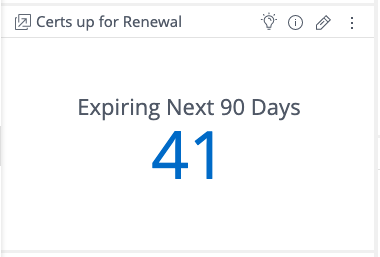
With a widget like this, you can use Pulse to send yourself an email each time a specific threshold is hit.
1. Add The Widget to Pulse.
2. Choose your threshold and Select "Add".
Now if the number of Certifications up for renewal exceeds 50, you will get an email letting you know.
Need some guidance to help set this up? Reach out to support@sitedocs.com to be connected with a Technical Solutions Team member who can assist.
Second, you can send a Scheduled Report with Analytics.
This option will send a full PDF Report to the Users identified that shows the current number of Expired or Expiring Certifications.
With the Same kind of Widget(s) as shown above, you can follow these steps:
1. Select the Share Icon in the top right corner of the Dashboard to open the Share Window
2. Select the Envelope Icon(s) next to the user(s) you want to send these emails to
3. Select the Reporting Tab in the top right corner of the Share Window.
4. Set your Sending Schedule and Select Save
Now, anyone you activated Scheduled Reports for will receive an email with this report included.
If you have any more questions, reach out to support@sitedocs.com to be connected with a Technical Solutions Team member who can assist.
 Ryan Harvey
Updated:
Ryan Harvey
Updated:
Comments