A popular widget we are often asked about is a display of failed items for Inspections, Assessments, etc. A Pivot Table is a great way to display this information.
- Make sure that you are using either the Last 14 Days or the SiteDocs Data 1.1 as your data source. For more information about Data Sources, click here.

- Create a new widget and select Advanced Configuration.
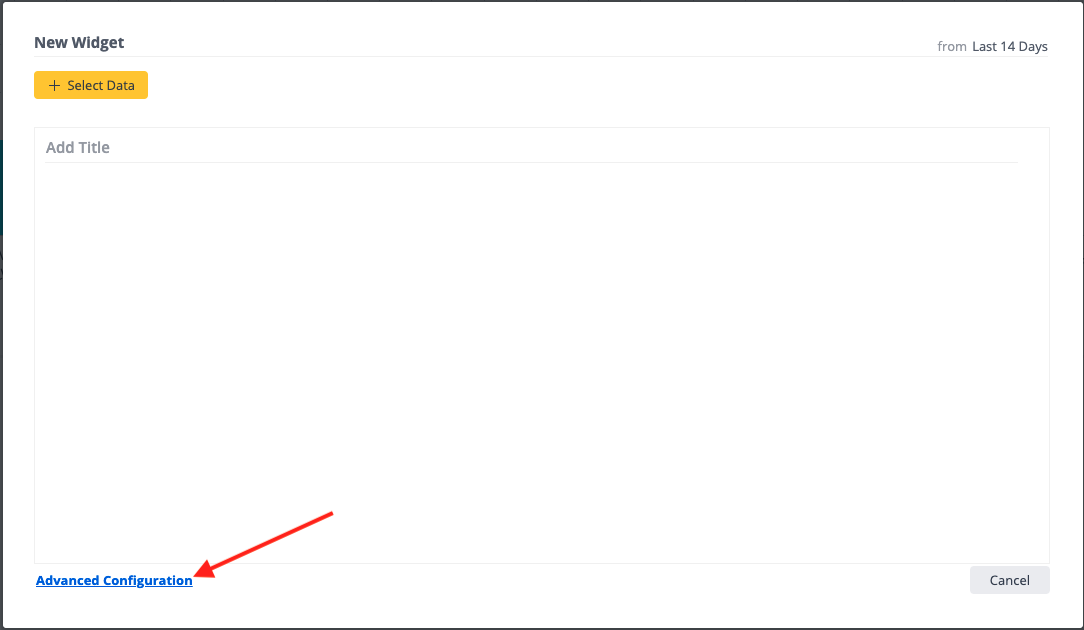
- Select the Widget Type selector in the top-left corner and choose “Pivot.”
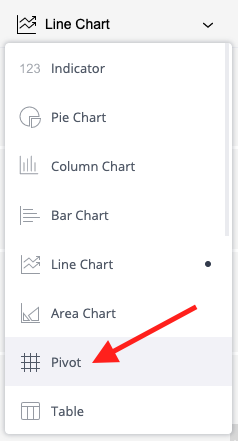
- Select “Answers” in the "Values" section.
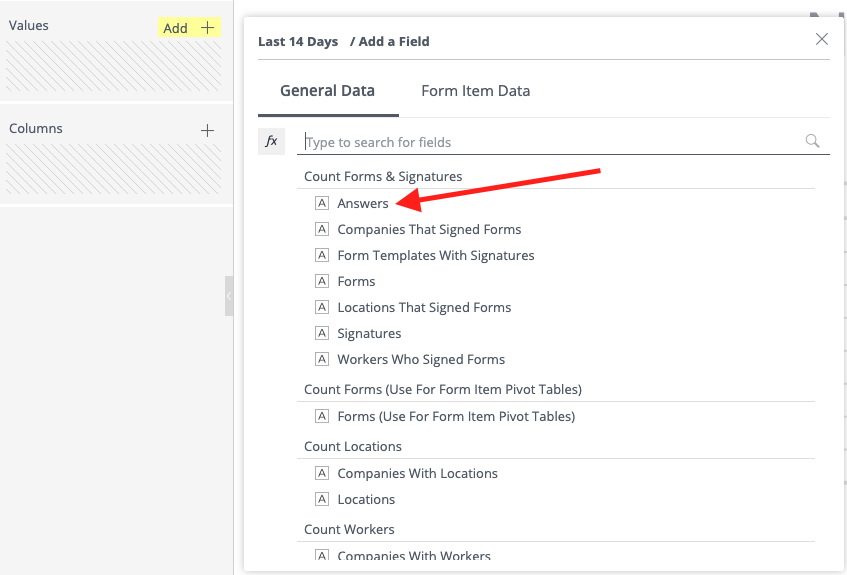
- Enter the data points you would like in the "Rows" section. Some examples we often see are “Date Form Was Completed”, “Form Template Name”, “Worker Name”, and “Location Name”. To add Failed Items, you will also need “Question Text” and “Answer Value.”
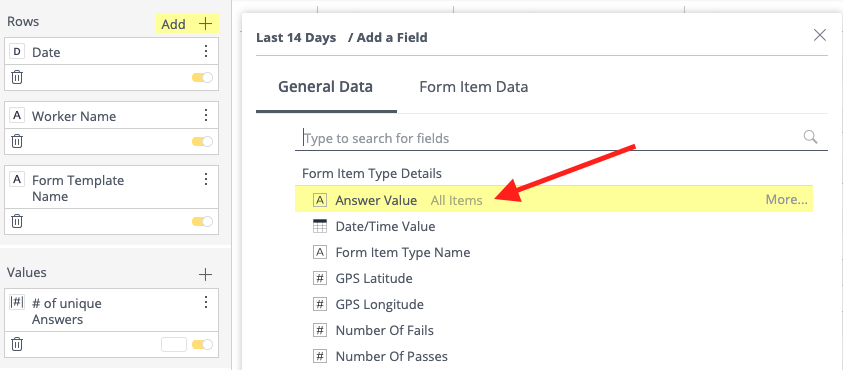
- This will give you all answers, so now you need a filter. Select the filter button in the "Answer Value" box.
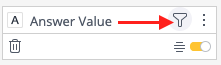
- Select “fail” from the list.
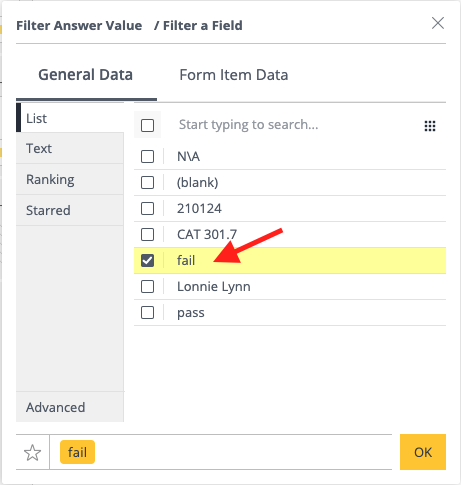
- Select the
 button to save your widget!
button to save your widget!
Now you’ll have a list of all the questions that have failed in your forms!
 Ryan Harvey
Updated:
Ryan Harvey
Updated:
Comments