To add a link to each Form into your Pivot Table, follow these steps. This process will create blue "View Form" buttons that are clickable in Analytics. If you need clickable links in a PDF copy of your Dashboard, click here
Note: It is very important to follow the steps in order. It will not work otherwise.
"View Form" buttons can only be added to Pivot Table Widgets.
1. Select the Edit Button ( ) at the top right corner of your Widget or create a new Widget.
) at the top right corner of your Widget or create a new Widget.
2. Select the "+" button next to "Rows" in the left-hand column.
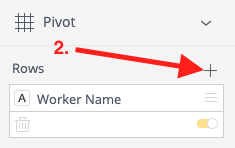
3. Select "Form URL" or "Follow Up Form Url" from the Form Details section of the General Data list. To find it quickly, use the search bar!
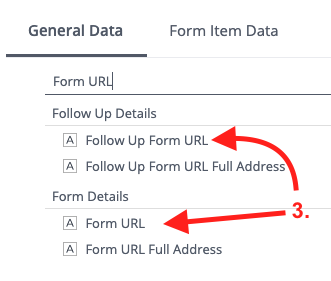
4. Click the button to add the HTML version of Form URL into your dashboard.
button to add the HTML version of Form URL into your dashboard.
Now we're going to hyperlink the HTML Form URL. Click the Edit Button ( ) in the top right corner of the Widget you just saved.
) in the top right corner of the Widget you just saved.
5. Select the Menu button ( ) in the top right corner and select "Edit Script" from the drop-down menu. This will open a new, separate tab in your Internet Browser.
) in the top right corner and select "Edit Script" from the drop-down menu. This will open a new, separate tab in your Internet Browser.
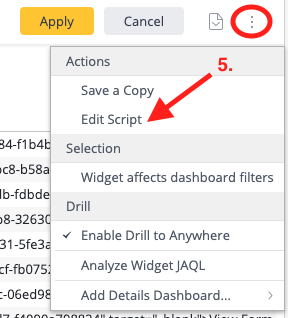
6. In the new Edit Script window, replace the existing script with the following (feel free to copy and paste). This code will hyperlink the HTML Form URL to say "View Form":
widget.on('ready', function(){
var tags = $('tbody span:contains("<")');
for(var i = 0; i<tags.length; i++){
$(tags[i]).replaceWith(String(tags[i].textContent))
}
});
7. Once the code is pasted in click the  button, then go back to your dashboard and click
button, then go back to your dashboard and click  to save these changes. Then refresh the page to see your new "View Form" links!
to save these changes. Then refresh the page to see your new "View Form" links!
This is one of the more complicated features in Analytics, so if you have any questions, contact Support at support@sitedocs.com!
 Ryan Harvey
Updated:
Ryan Harvey
Updated:
Comments