Found a Filter you love that you want to use everywhere in Analytics? Use the Star feature to save it so you can find it easily!
How To Save/Star A Filter:
1. Select the "Edit" icon in the Filter.

2. Select the Star icon in the bottom left corner of the Edit Filter menu.
3. Doule-click the title to edit the name of your Starred Filter.
4. Select the green Check Mark to save the filter to your Starred Menu.
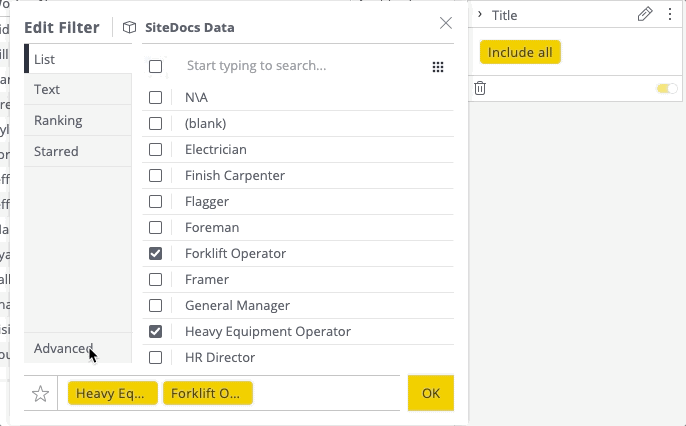
Now you've saved your favourite Filter! Next, you need to apply it to your Dashboard(s).
How To Use A Saved/Starred Filter:
1. Either create a new Filter with the "+" button in the top right corner of the Filter Column or Edit an existing Filter with the icon next to the filter name.
icon next to the filter name.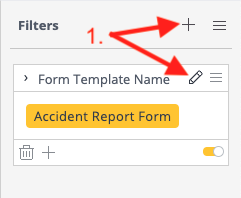
2. Select "Starred" from the breakout window for Filters to see your list of Starred Filters!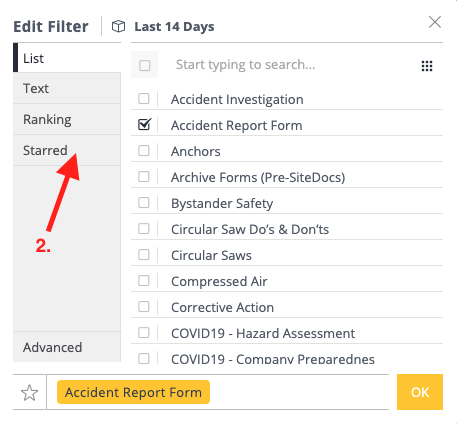
3. Select the Filter you would like to apply and press "OK" to save your changes.
 Ryan Harvey
Updated:
Ryan Harvey
Updated:
Comments