If your GPS Coordinates are missing from your Documents, you have likely not allowed your browser to capture your location.
When you sign your first document in the Web App, your browser will automatically ask to access your location. Simply click "Allow" to give access to your location.
iOS Android
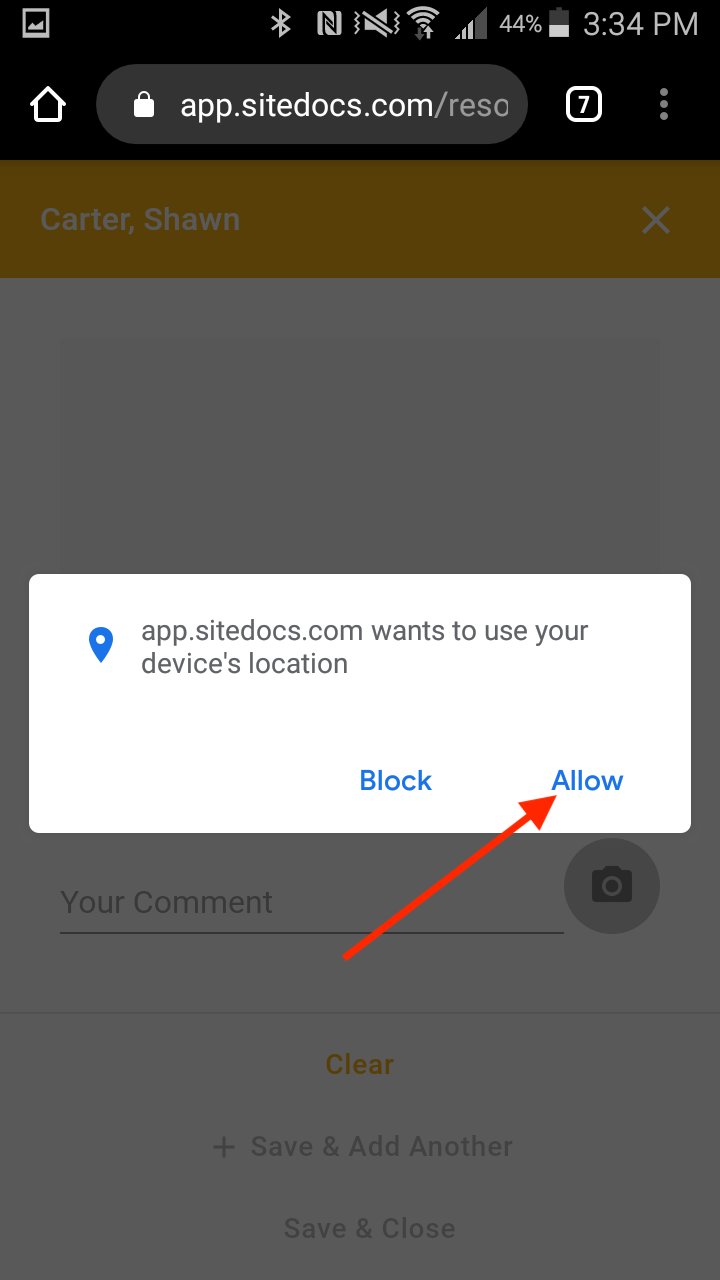
Computer
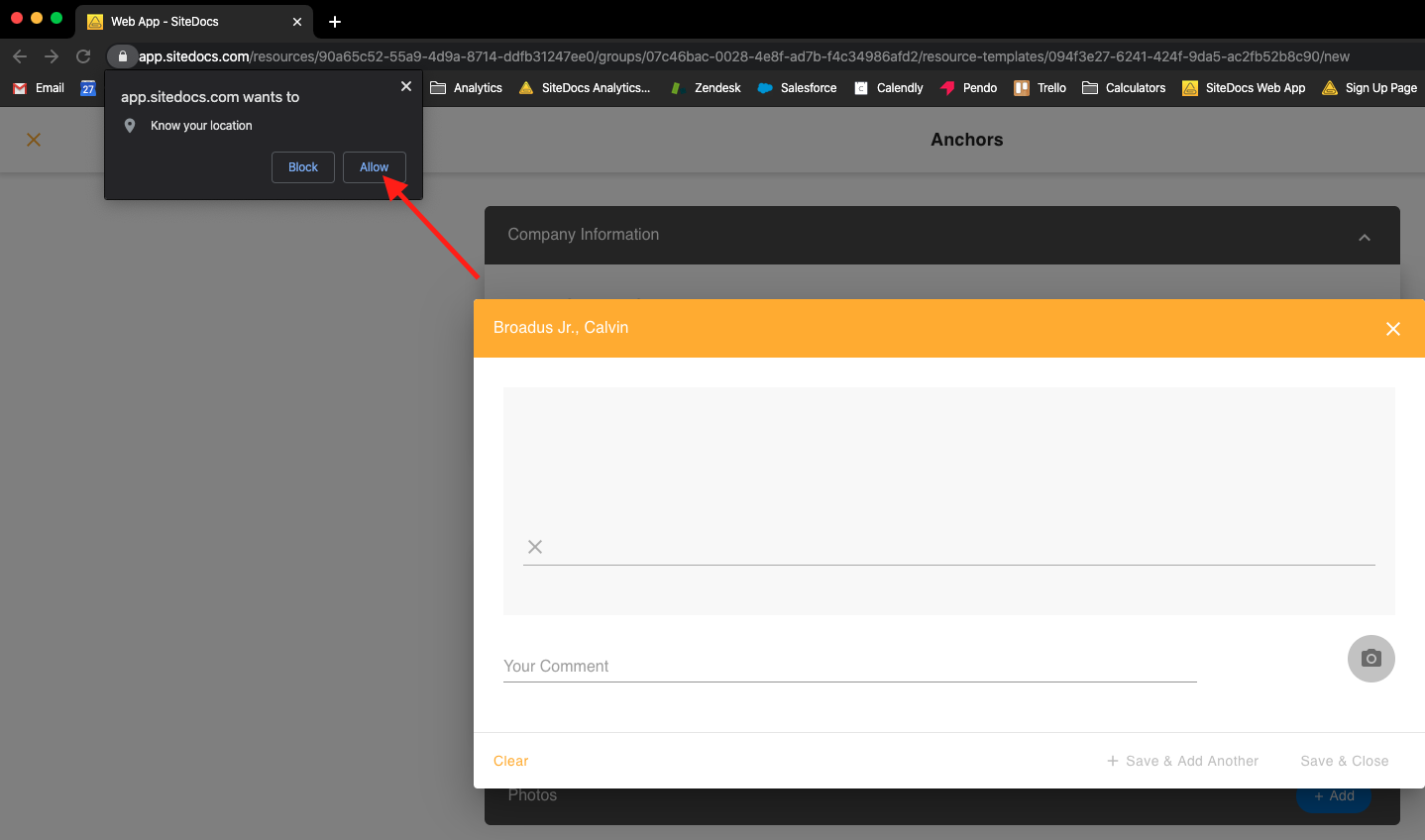
Didn't click allow this first time? Fear not! You can turn this setting back on. This is done in different places depending on your operating system.
ON MOBILE DEVICES
iOS Devices:
1. Open your Settings Application and select "Privacy"
2. Select "Location Services"
3. Find your Browser (ex. Chrome, Firefox, Safari, etc.)
4. Select "While Using the App"
Android Devices:
1. Open your Settings App and select "Application Manager"
2. Select your browser from the list (ex. Chrome, Firefox, Samsung Internet, etc.)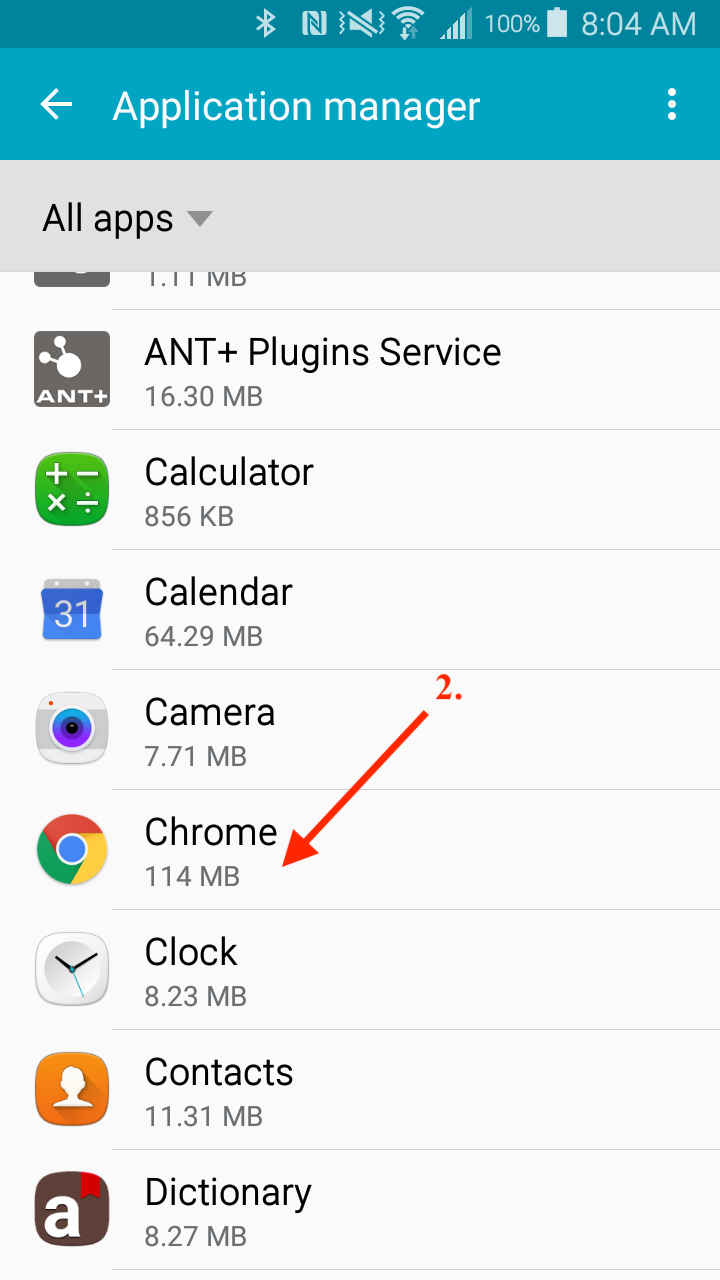
3. Select "Permissions"
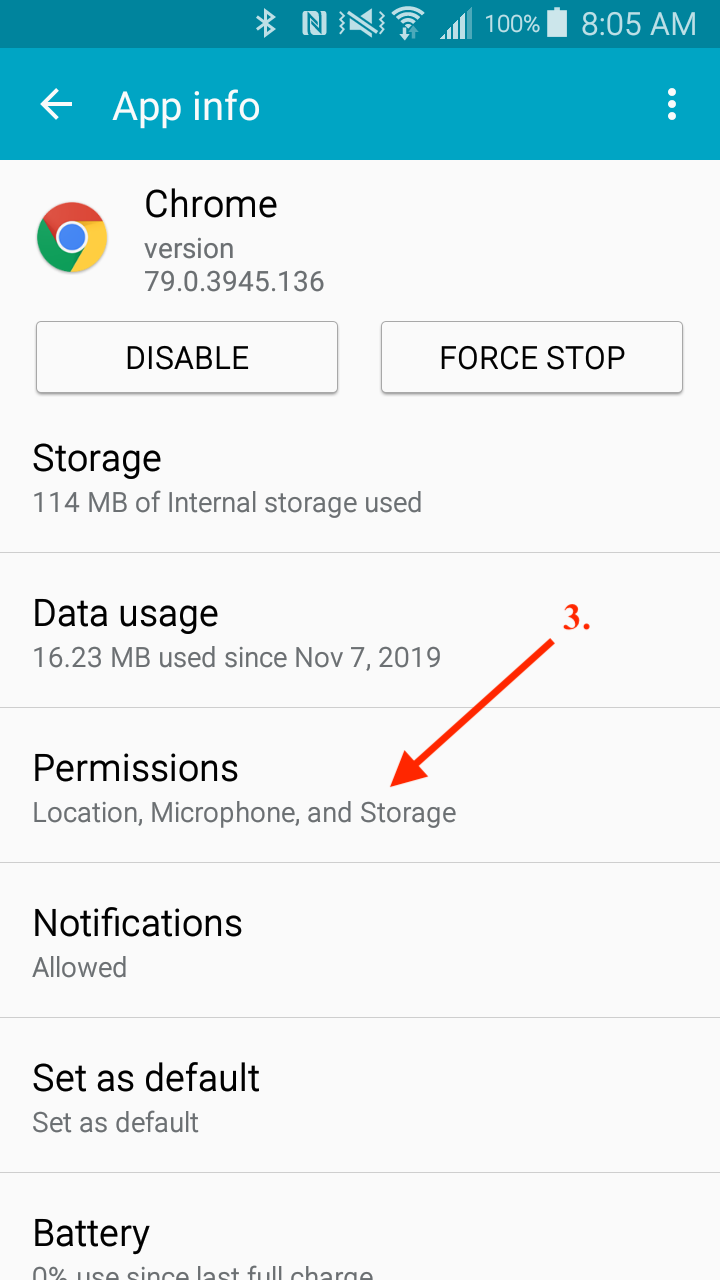
4. Enable "Location"
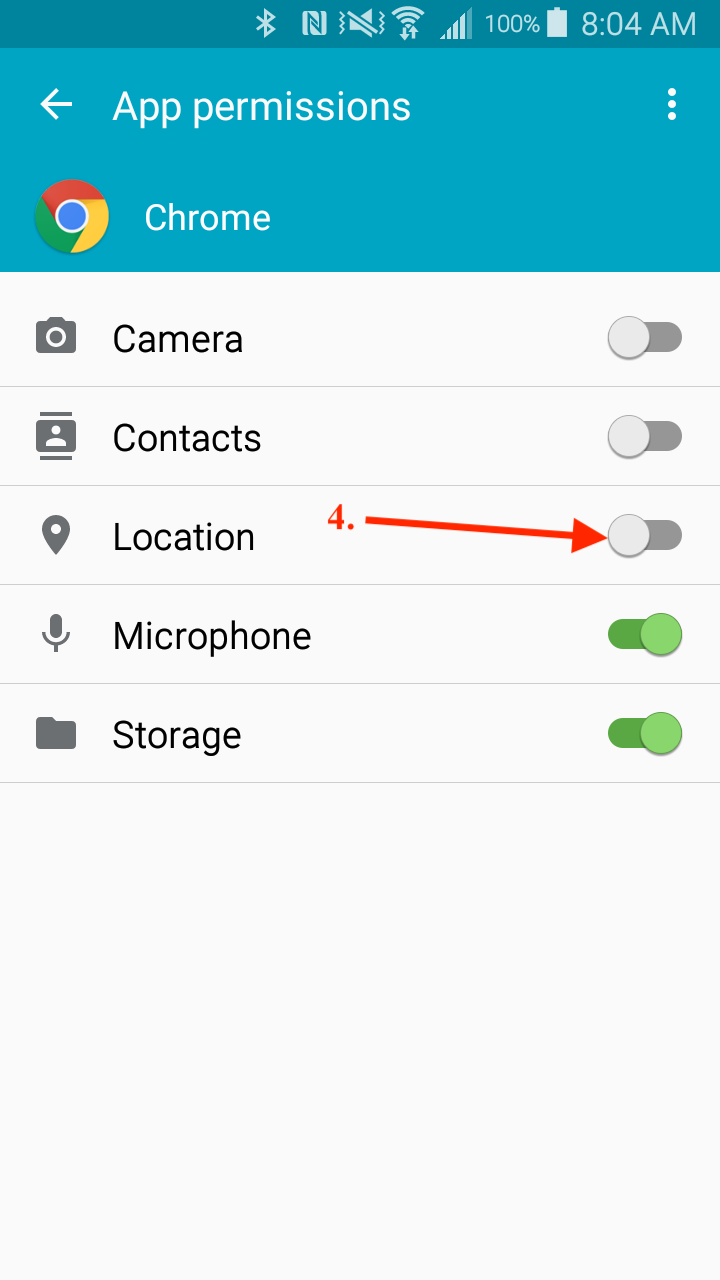
In a Web Browser
We recommend using Google Chrome to operate the Web App at its full potential. If you are not using Google Chrome, you can click here to download it.
To re-enable Location Services:
1. Click the three dots in the top right corner of your browser.
2. Select "Settings" from the dropdown menu.
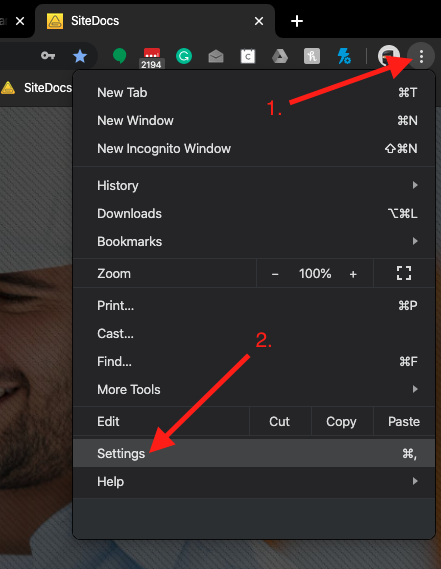
3. Click the Dropdown arrow next to "Advanced"
4. Select "Privacy and security"
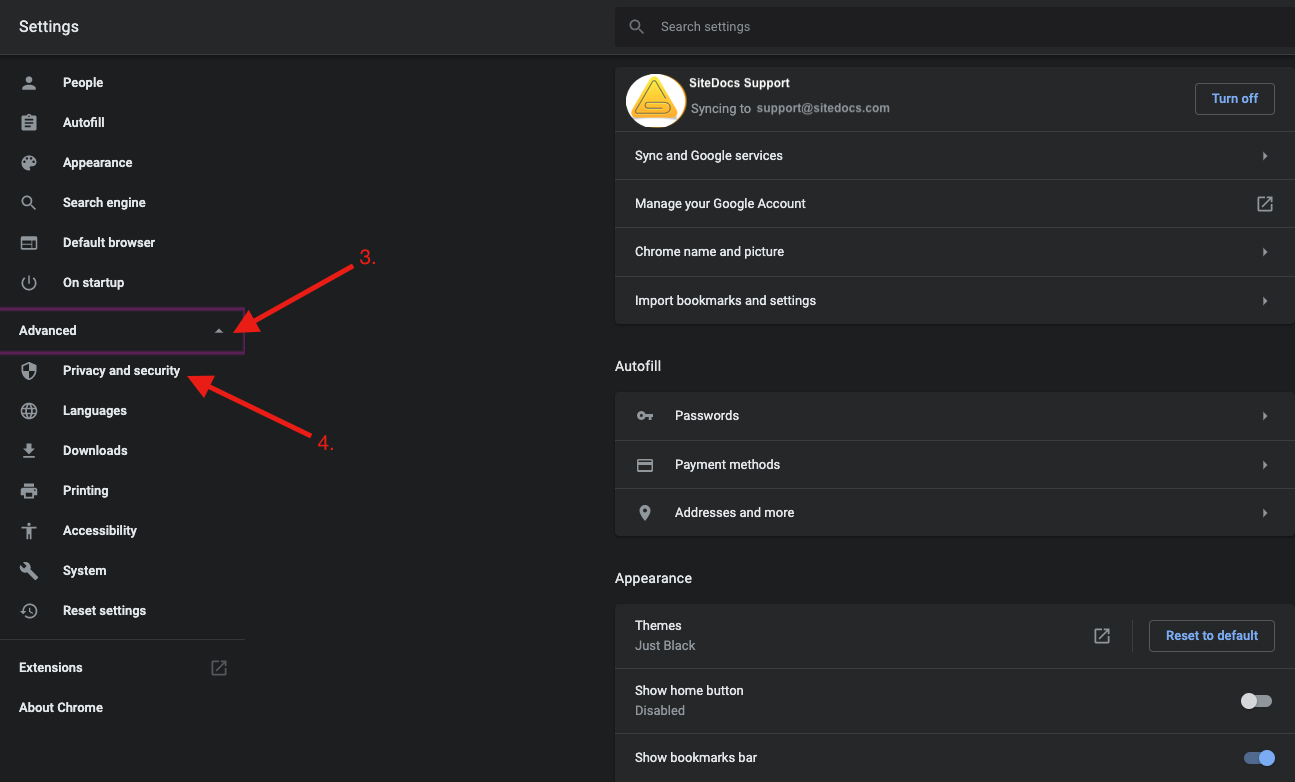
5. Select "Site Settings"
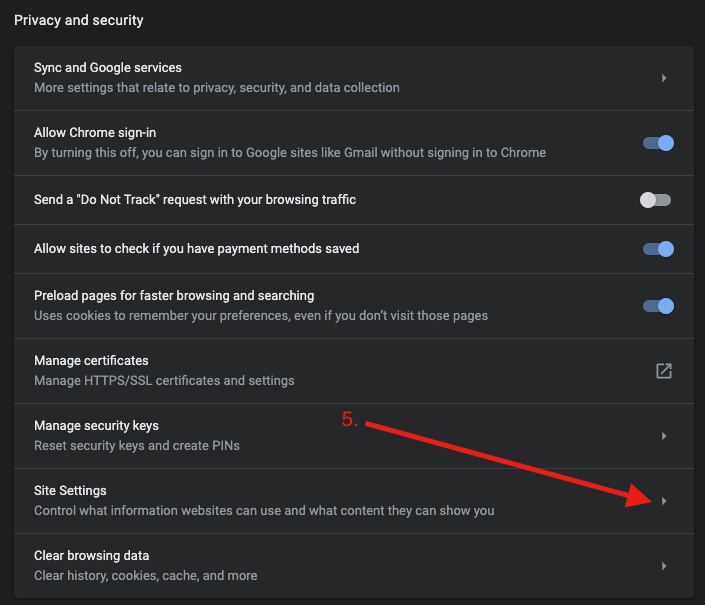
6. Select "Location"
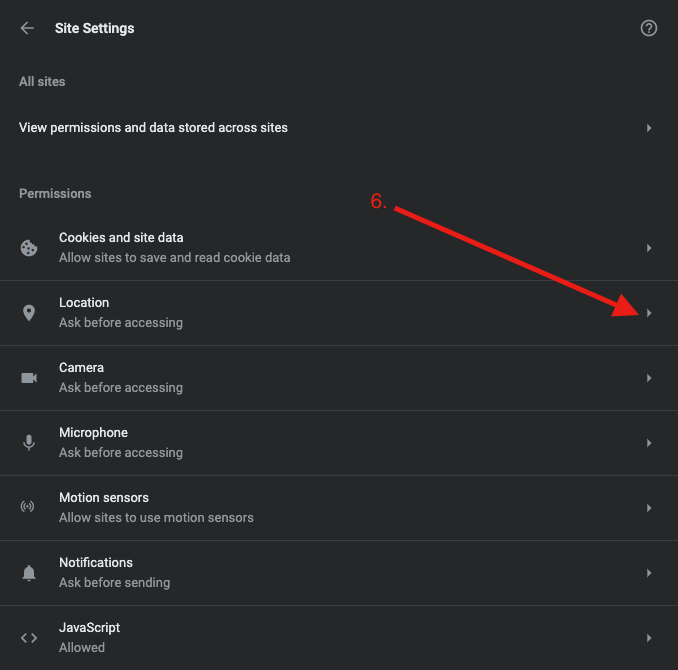
7. Select "app.sitedocs.com" from the list of websites. Then select "allow" from the dropdown list for "Location".
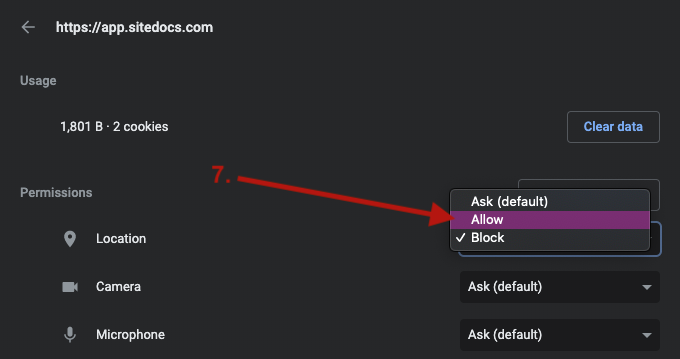
 Ryan Harvey
Updated:
Ryan Harvey
Updated:
Comments