Before proceeding with your COR Audit using the SiteDocs COR Audit Tool, please contact your Audit Authority to confirm acceptable formats for the final submission of your COR Audit.
EasyCOR takes care of the complexity of COR audits and simplifies them by handling all the calculations for you.
Creating A New Audit
1. From the SiteDocs Admin Panel, go to Reports > COR Audits.
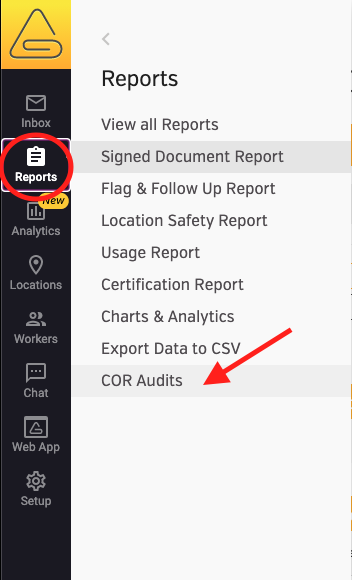
2. Select the Green "+" button in the top left corner of the page to create a new Audit. Give the audit a name, choose the Authority and Package, and select "Create".

Filling Out An Audit
1. From the Mobile App, open the Location menu at the top of your app and select the Audit name.
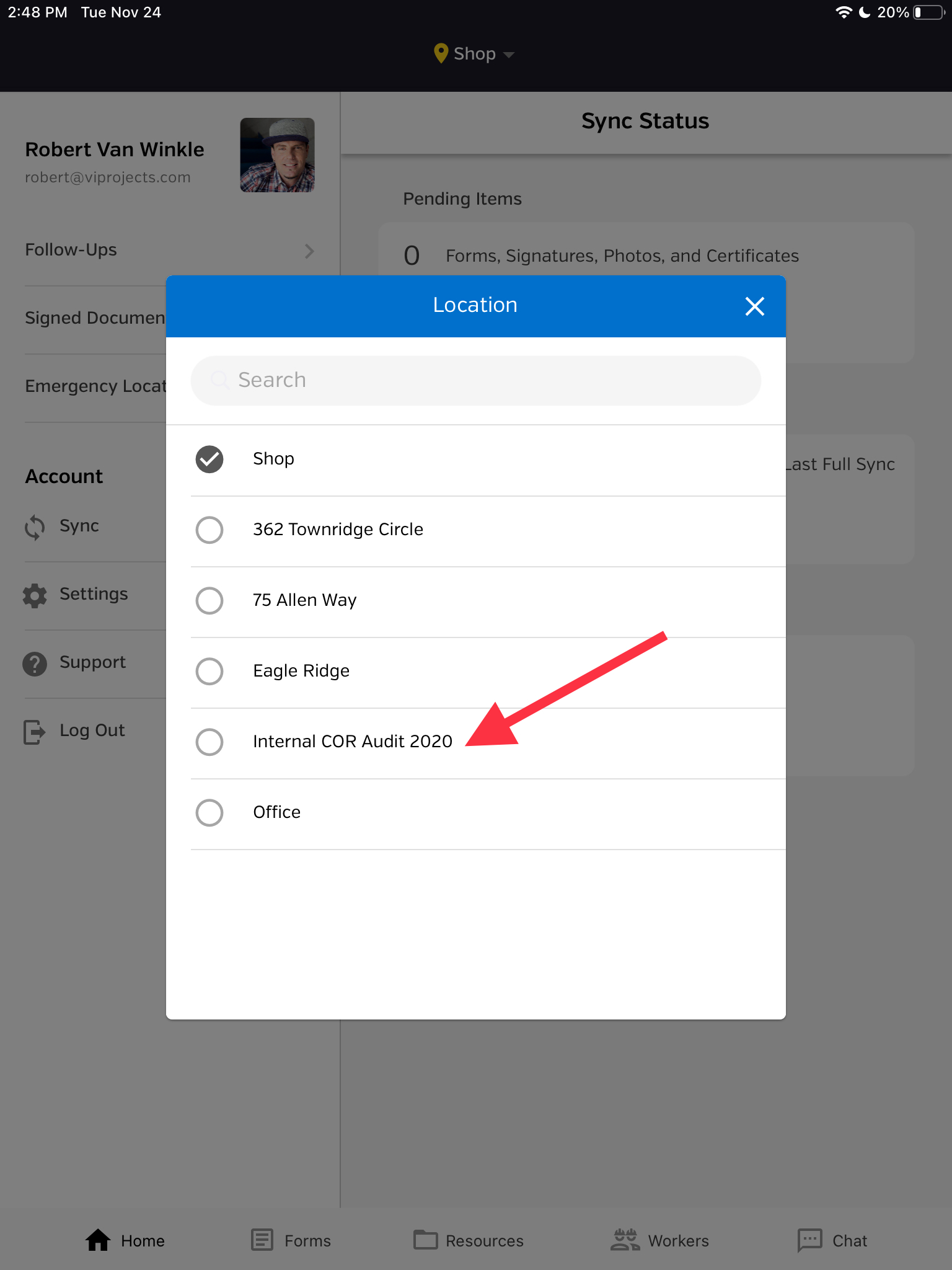
Alternatively, if you sign in to the Web App, click on the Audit name from the Location options box.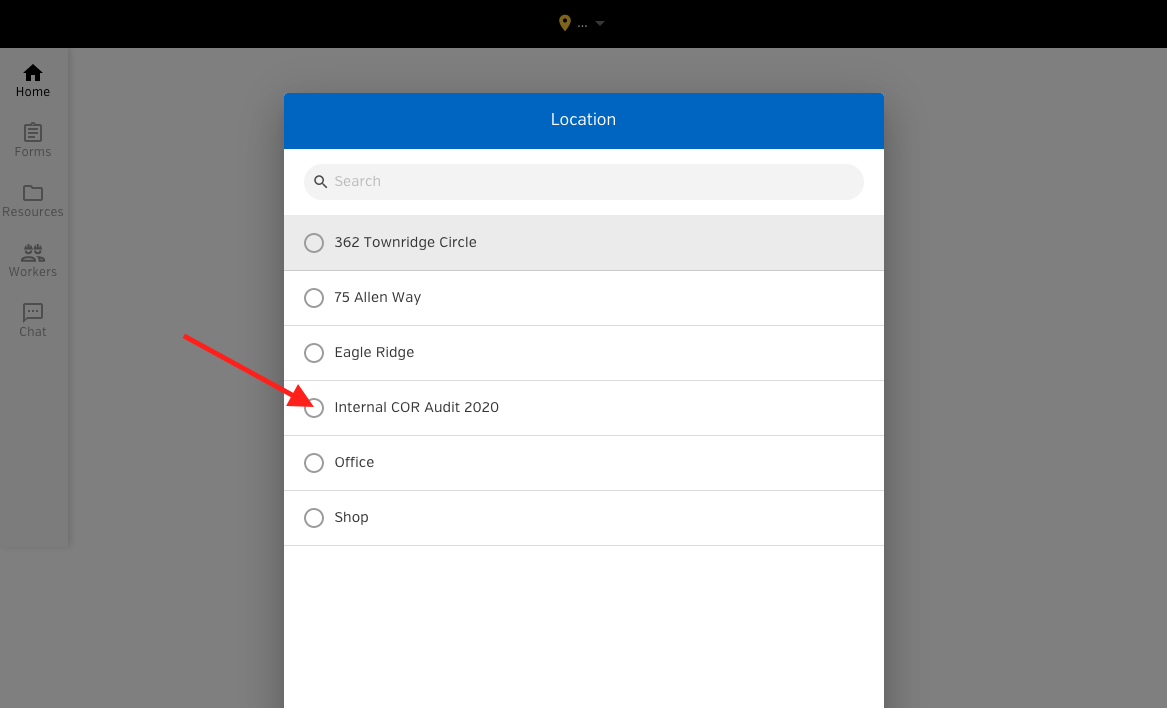
2. Choose the Form you want to fill out.
- Please Note: each Province's COR Audit package is different, so your list of Forms may look different than the example below.
3. Complete the required documentation. Audits will have a combination of the following items depending on the need:
- Pass/Fail/NA
- Pass/Fail Total
- Answer Box
- Number
After filling out the audit form, you can add your signature by selecting Sign and Save. EasyCOR will take the information you entered and calculate a score based on existing formulae and logic for each Audit Authority's requirements.
How Scoring Works
EasyCOR calculates the total, element, and individual item scores of your audit. These scores can be re-calculated if you need to change or fix a mistake (using the Revision function). You can also use the re-calculate feature to keep track of your on-going audit status as more documentation is completed.
Options For A Completed Audit
Once the calculations are complete, you will be able to download an audit report in PDF format from the Admin Panel. This PDF contains all the information you would normally have on a spreadsheet or paper audit report including audit scores, comments made by the auditor, and web versions of additional Forms as part of the audit package.
 Ryan Harvey
Updated:
Ryan Harvey
Updated:
Comments