The Dashboard settings menu is located in the top right corner of the Dashboard window (3 vertical dots).
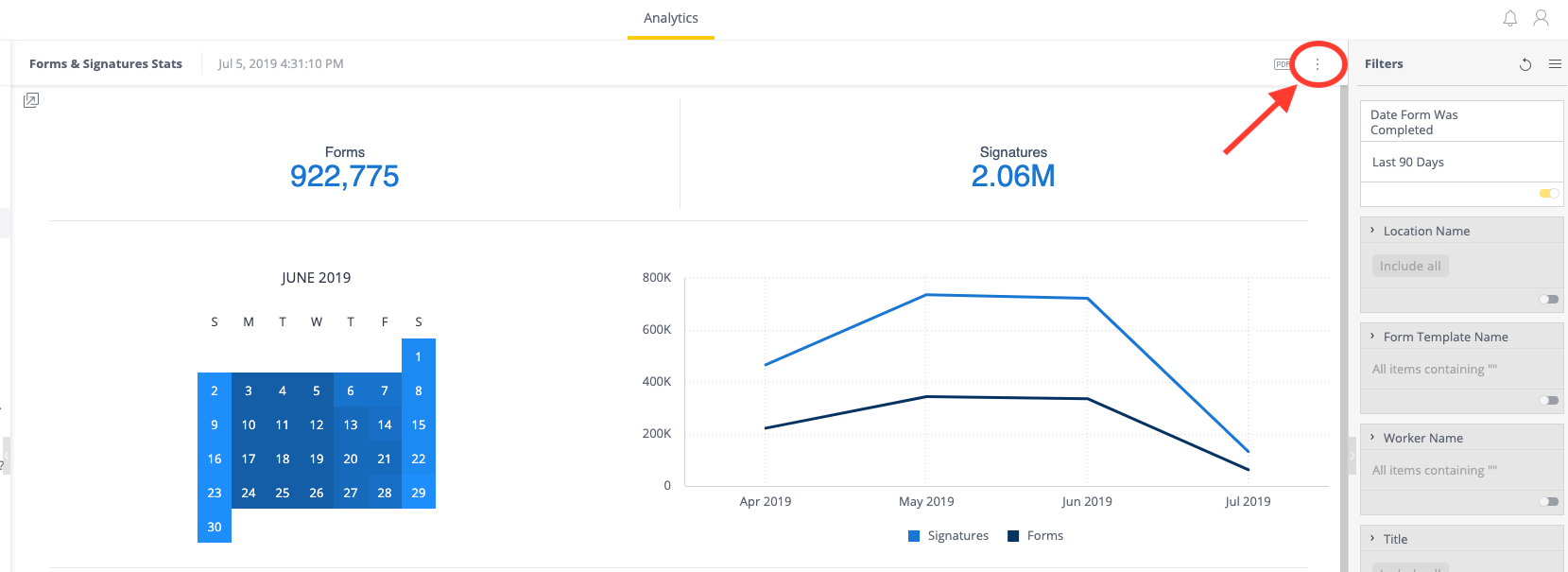
Here you have the option to download a PDF or Image of the Dashboard . This is an easy way to take a read-only snapshot of your Data and easily share them with employees, management, or external parties.
[Alternatively - to save a couple of clicks - selecting the PDF button (next to the 3 vertical dots) will bring you directly to the “PDF Report Settings” window.]
Options with Downloading a PDF
If you choose to download a PDF instead of an Image file (.png), you will have a few more set up options. With PDFs, you can select your paper size, and set your header and footer options.
Also! take note of the “Edit Mode” in print settings for PDFs:
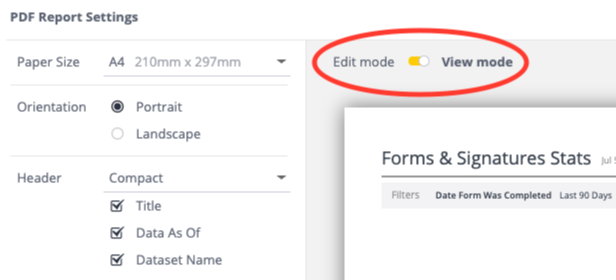
By toggling from View mode to Edit mode, you can easily change the size and shape of the individual widgets on the page to make them better fit or to highlight the most important information. Simply drag the edges of the widget on the page.
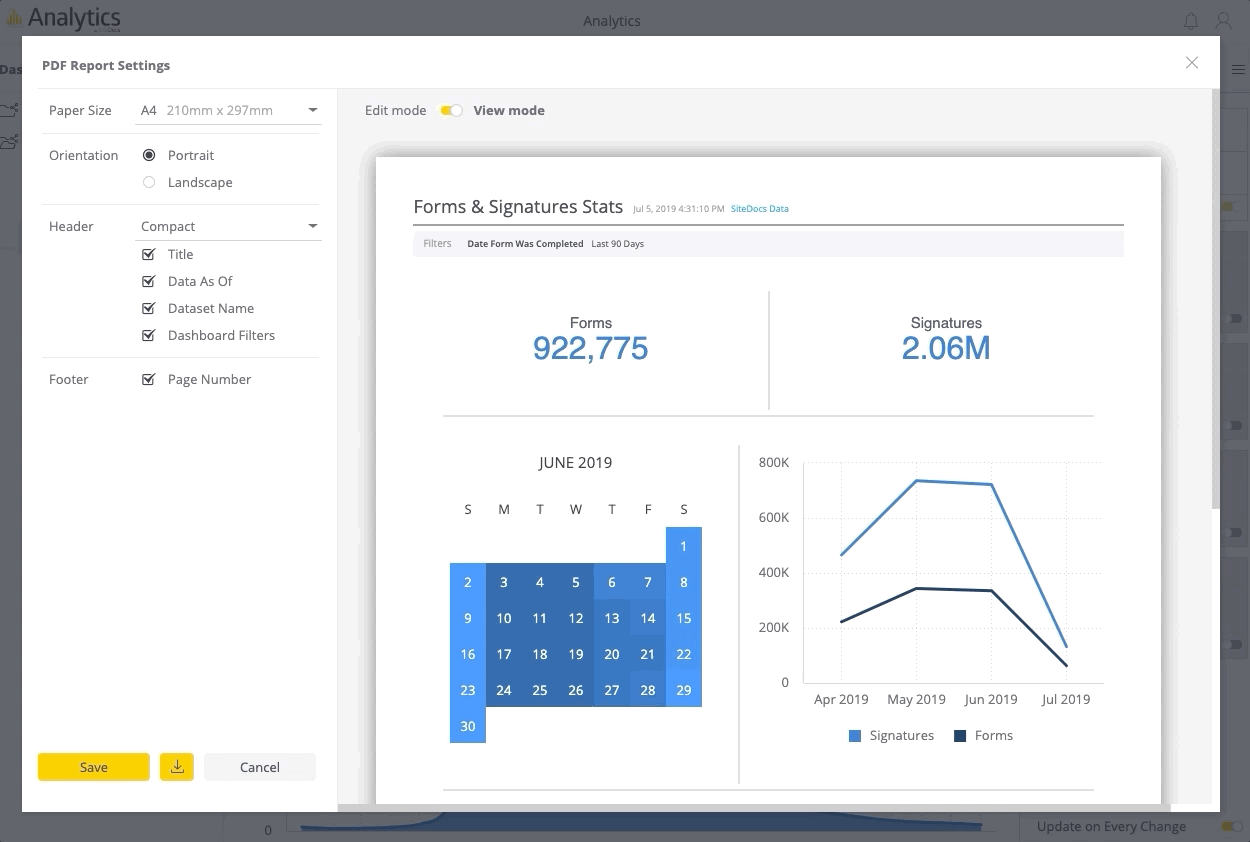
The 'Save' button will save your PDF preferences for the next time you export a PDF.
To download the PDF, click the download icon beside the 'Save' button.
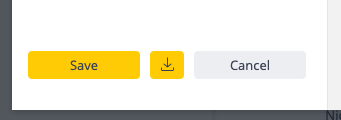
 Ryan Harvey
Updated:
Ryan Harvey
Updated:
Comments