Both of these options create a new, separate Form from the Original.
However, there are a few differences.
Revising a Form gives you the ability to change information on a completed Form. This is helpful for editing Forms for mistakes, or updating answers that have changed throughout the day (like weather conditions, number of workers on site, etc.).
When a Form is revised, '(revision)' will be added to the Label field automatically, so that a Revision is easily identifiable. In addition, when this feature is used, the revised version of the Form is linked to the original Form. You can find the link to the original Form at the bottom of the revised Form, attached to the signature section. Similarly, you can find the link to the revised Form at the bottom of the original Form. The two versions are always tied together in this way, making it easy to switch between versions with one click.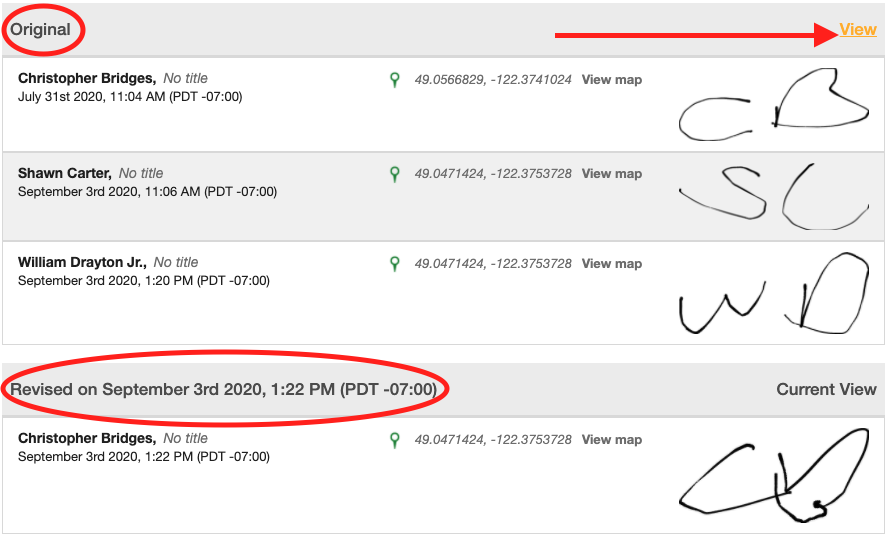
Duplicating a Form: This feature is a helpful time-saver with Forms that have a large number of items and only a few answers have changed since the last time the Form was completed (eg., a Daily Vehicle Inspection Form).
Using the Duplicate feature will give the user a new copy of the Form with all of the Form Items and responses copied over from the original, but the duplicated Form won't have any signatures on it yet. The user can update responses to Form Items as needed and then Sign & Save the form. This is uploaded as a new completed Form, completely separate from the original Form.
 Ryan Harvey
Updated:
Ryan Harvey
Updated:
Comments