While SiteDocs does not officially support clickable links in Resource PDFs, users have found that by creating a PDF document through Google Docs, any links in the document will be clickable in the SiteDocs app. It is important to note that this only works when the document was created in Google Docs; links will not be clickable if the Resource document was created through another word processor (ie., Microsoft Word, Pages, etc).
Create a Resource Document in Google Docs
1. Open a Google Doc and add your content, including web links as necessary
2. Select File
3. Select Download As > PDF Document and save the file to your computer
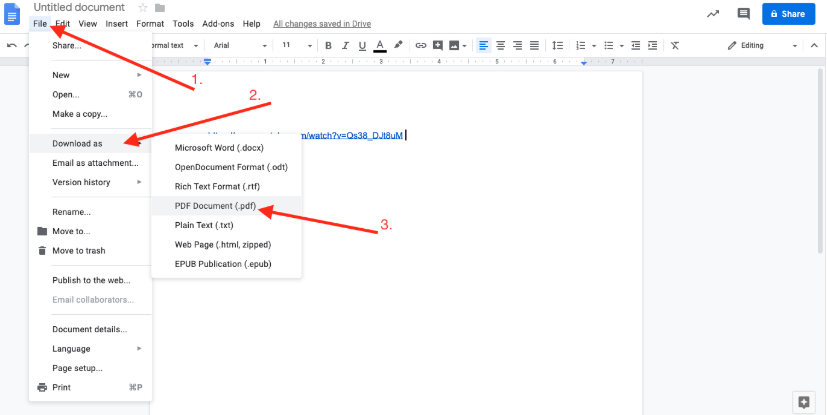
4. Go to your SiteDocs Admin Panel and select Settings > Resources > “Add Resources”
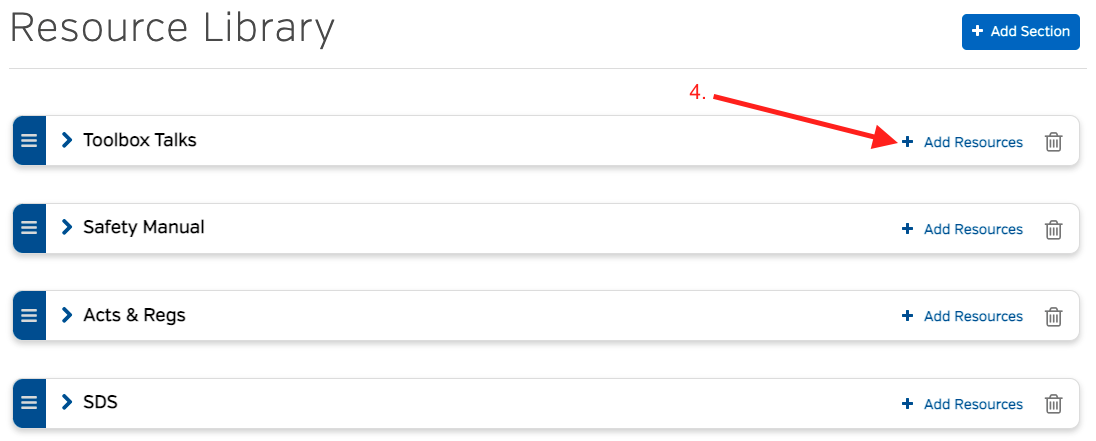
5. Select the File icon and choose the PDF document(s) you just saved to your computer
6. Click “Add” to add your file(s) to your Resources section
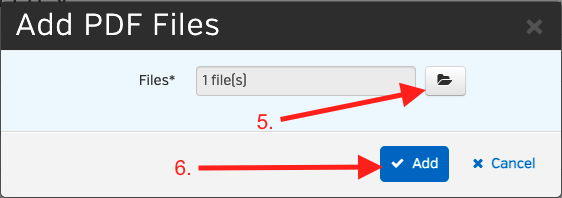
7. To add the Resource(s) to your Resource Menu in the App, select "Edit Resources Menu" above the Menu Preview Window.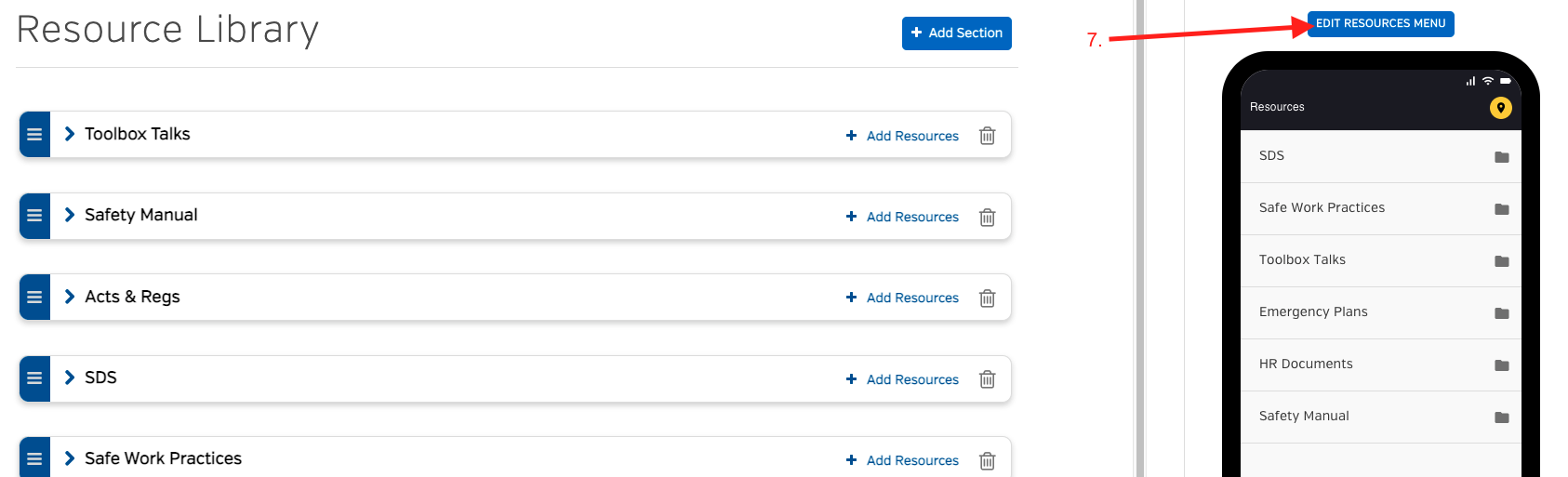
8. Select "Add Resource" either into the Master List or into a folder.
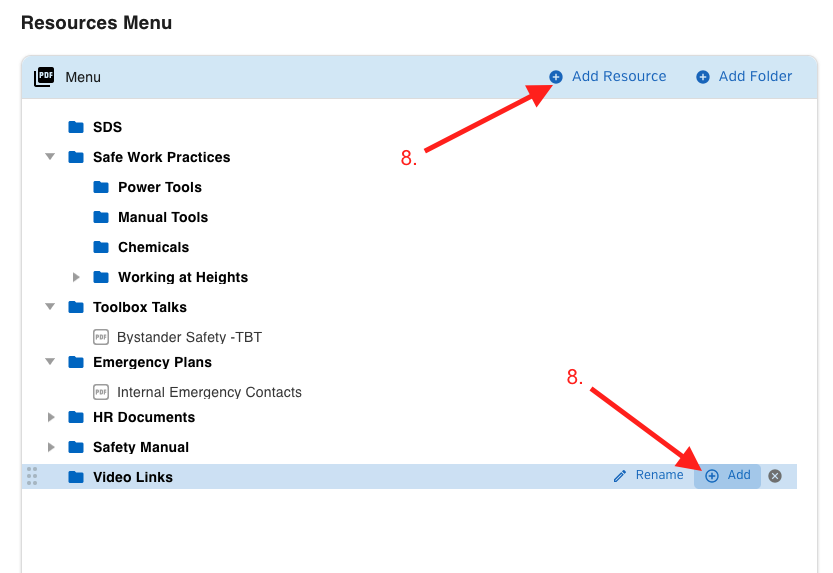
When your workers open this Resource PDF, they will be able to tap the link to view the webpage, as long as they are connected to data or WiFi on their mobile device.
 Ryan Harvey
Updated:
Ryan Harvey
Updated:
Comments