Changing your password on the Admin Panel is easy, and there are two different ways to do it!
Option 1
If you are already logged into the Admin Panel, click the "Account" icon in the bottom left corner of the window. Then select "Change Password".
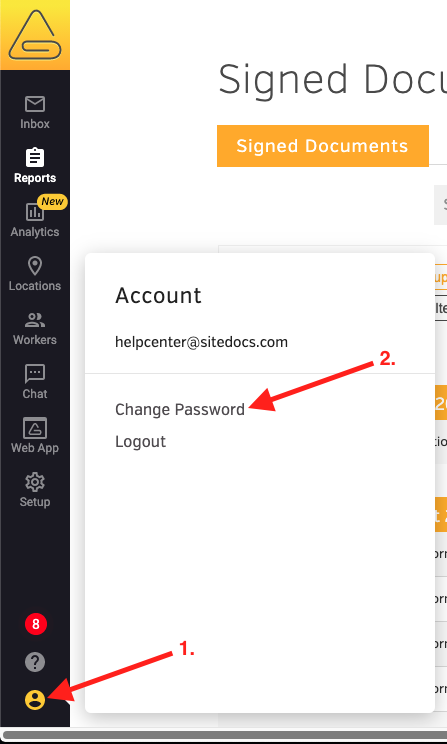
This will load a new page where you will be asked to enter your old password and then choose a new one. That's all there is to it!
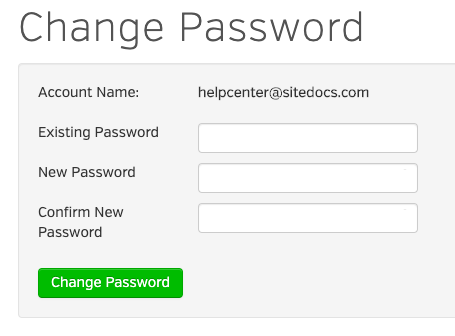
Option 2
Before you log into the SiteDocs Admin Panel, you should see a link for "Forgot Password?".
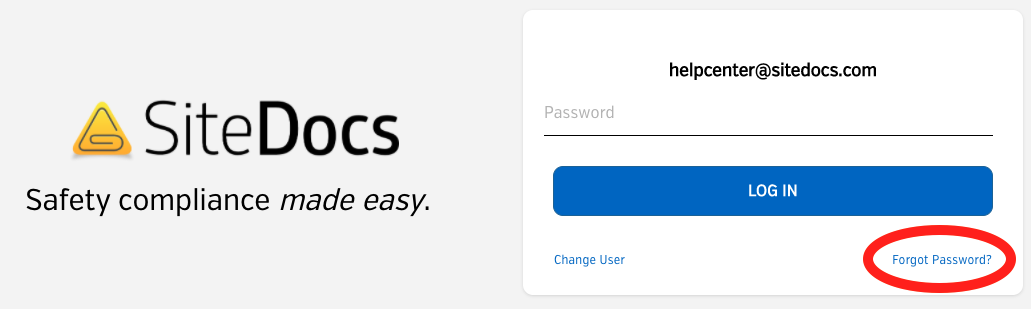
Click on this link and you'll be taken to a page where you can enter your username (email address) and you will be emailed a link to reset your password.
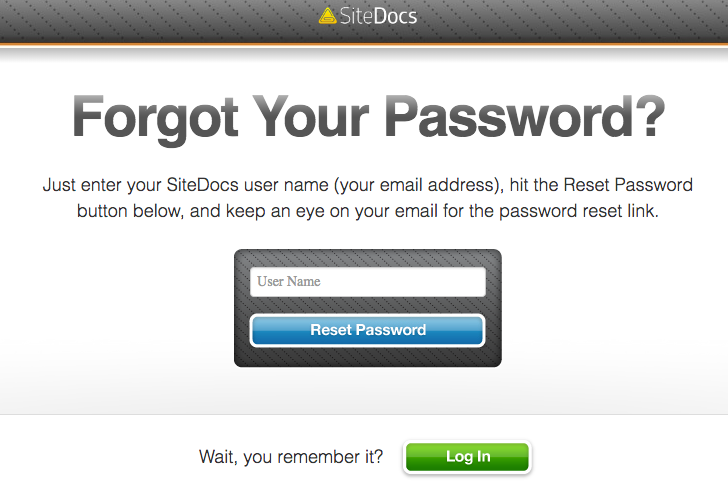
Didn't receive the email? Check out this Help Article for possible reasons why!
 Ryan Harvey
Updated:
Ryan Harvey
Updated:
Comments